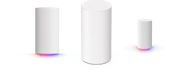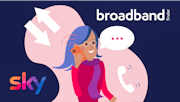Top tips for faster broadband
Slow broadband? See if our guide can help you sort your speed out.

We've got a range of great tips for boosting your broadband speed. Try them out, and check whether it's improved using our Broadband Speed Test.
Ensure your anti-virus software is up to date
Unfortunately, it is likely that the majority of us will suffer through our laptop or desktop computer becoming infected with malware (the collective name for all of the software, like viruses and spyware, designed to damage your computer) at some point.
One major symptom of malware is if your internet is running considerably slower than usual. It’ll hijack your bandwidth causing, amongst a number of other issues, any webpages to take forever to load or any downloads currently in progress to come screeching to a halt.

Of course, slow internet alone doesn’t necessarily mean your computer is infected with a virus. But, for example, if your system is crashing much more often than usual or your hard drive is mysteriously using up a significant amount of space it could be a sign of something more serious.
Luckily, there’s a huge amount of anti-virus software available online both for a price and for totally free that’s quite easy to install and use. Undertaking regular checks to ensure your chosen software is working and is up to date will help keep you safe online and your internet speed up where it should be.
Check for any Wi-Fi interference
Microwaves, wireless speakers, baby monitors, wireless controllers and cordless phones can all cause an issue with your wi-fi as they operate on the same 2.4Ghz spectrum as a wireless router. Because they all emit the same type of radio waves, some of those which carry the wi-fi will get lost amongst the others.
By simply moving your wireless router away from these objects, just into another room is plenty far enough, you’ll be able to get rid of any interference.

Newer and more expensive wireless routers are known as dual-band, meaning they’re able to support the broadcast of both a 2.4Ghz and a 5Ghz frequency. Swapping up to a 5Ghz frequency from a 2.4Ghz one will help with greatly reducing wi-fi interference as you’re no longer operating on the same channel as those other household objects.
These types of routers are widely available throughout the U.K so you shouldn’t have any issue with upgrading.
Place your wireless router in a suitable position
Ensuring that your wireless router is placed in optimum position inside your house can really help with keeping your internet at top speed.
The walls inside your house, due to their thickness, are something else which can really limit the strength of your wi-fi signal. So, if the router is placed in one corner of the house, the wi-fi may struggle to reach the other side of the house at the same strength.

Placing the router, as best you can, in a central location within the house will help with equally distributing the wi-fi to each different device.
When wi-fi is broadcast from a wireless router it will always spread out and down, so it’s best to place it somewhere higher up like a table or a desk to ensure maximum coverage in the home.
Try using an Ethernet cable
With a stationary laptop, desktop computer or a games console linking up to the internet via an Ethernet cable is incredibly easy and could help stabilise and speed up your internet connection quite a bit.
How much faster it’ll be really does vary quite a lot from person to person as it’s dependant on both the speed of your original connection and the kind of Ethernet cable you’re using. Most, like the standard Cat5, usually provide around 1Gbps which is easily enough to download a HD film in a matter of minutes.

With a stationary laptop, desktop computer or a games console linking up to the internet via an Ethernet cable is incredibly easy and could help stabilise and speed up your internet connection quite a bit.
How much faster it’ll be really does vary quite a lot from person to person as it’s dependant on both the speed of your original connection and the kind of Ethernet cable you’re using. Most, like the standard Cat5, usually provide around 1Gbps which is easily enough to download a HD film in a matter of minutes.
An Ethernet cable is able to boost your internet speed through providing a much lower latency (reducing the time taken for data to get from one point to another, webpages for example will load much quicker) and by being immune to wireless interference. The fact it’s plugged into your device eliminates the potential for something like a wall or a baby monitor to interfere with the connection.
Change your wireless router channel
You should be able to adjust the channel on your wireless router. The channel you are currently using could be overcrowded by neighbouring networks, so moving to one with fewer users is well worth a try.
You can search online for an app that tells you which channel might be best, or just use the classic trial and error method. In order to actually change the channel you’ll need to access the router’s online control panel or admin page. This should be fairly straightforward, and will creating a username and password.

Once that’s done you can try different channels, do some speed tests, and set it to the one with the best results. Have your Ethernet cable handy in case one of the channels doesn’t work and just disconnects you.
Ensure you’re using a microfilter
A microfilter is a small but incredibly useful device which you plug into your master socket (the physical point where the external telephone line enters your home) so your phone and broadband are able to travel over the same line without any kind of interference.
Both your wireless router and the telephone need to be plugged into the same microfilter in order for them to operate without causing each other any issues.

Every telephone socket that’s in use throughout the house, for example a digital TV box must be plugged into one for it to work, must also have a microfilter connected to it for that device to able to function properly over the same line.
Without a microfilter, these devices connected to the telephone line will interfere with the broadband signal and cause it to become slower. If you find yourself needing a microfilter, they’re easily available online or from major high street shops.
Compare deals & switch provider
Very occasionally you’ll find that no matter what you do your broadband will continue to be incredibly slow. In this worst-case scenario, you might want to think about switching to a better provider.

At Broadband Finder you can compare the best deals on broadband from a range of UK providers. There are some great offers on fast fibre broadband, which should solve your speed issues, and fibre is so broadly available now that you're likely to be in an area with connectivity. We make it easy for you to browse broadband packages, giving you all the key information, including average broadband speed for existing customers.
We highlight price, usage limit and contract length, as well as any new customer incentives. If you want to find out a bit more about any provider you can check out our review, and once you've found a broadband deal you like you can follow our link to get set up directly with that provider. The process is simple and streamlined to make broadband comparison easy, fast and hassle-free for our customers.
Find a Deal
Enter your postcode to see the latest offers in your area.
Latest News
Featured Guides
Broadband Speed Test
Find out whether you could be getting faster home broadband speeds. Our speed test will check your current broadband and let you compare with other speeds in your area.
Test your broadbandBroadband Usage Calculator
Answer a few quick questions and our broadband usage calculator will give you a data estimate for your household. Using this we'll recommend the best kind of deal for you.
Calculate